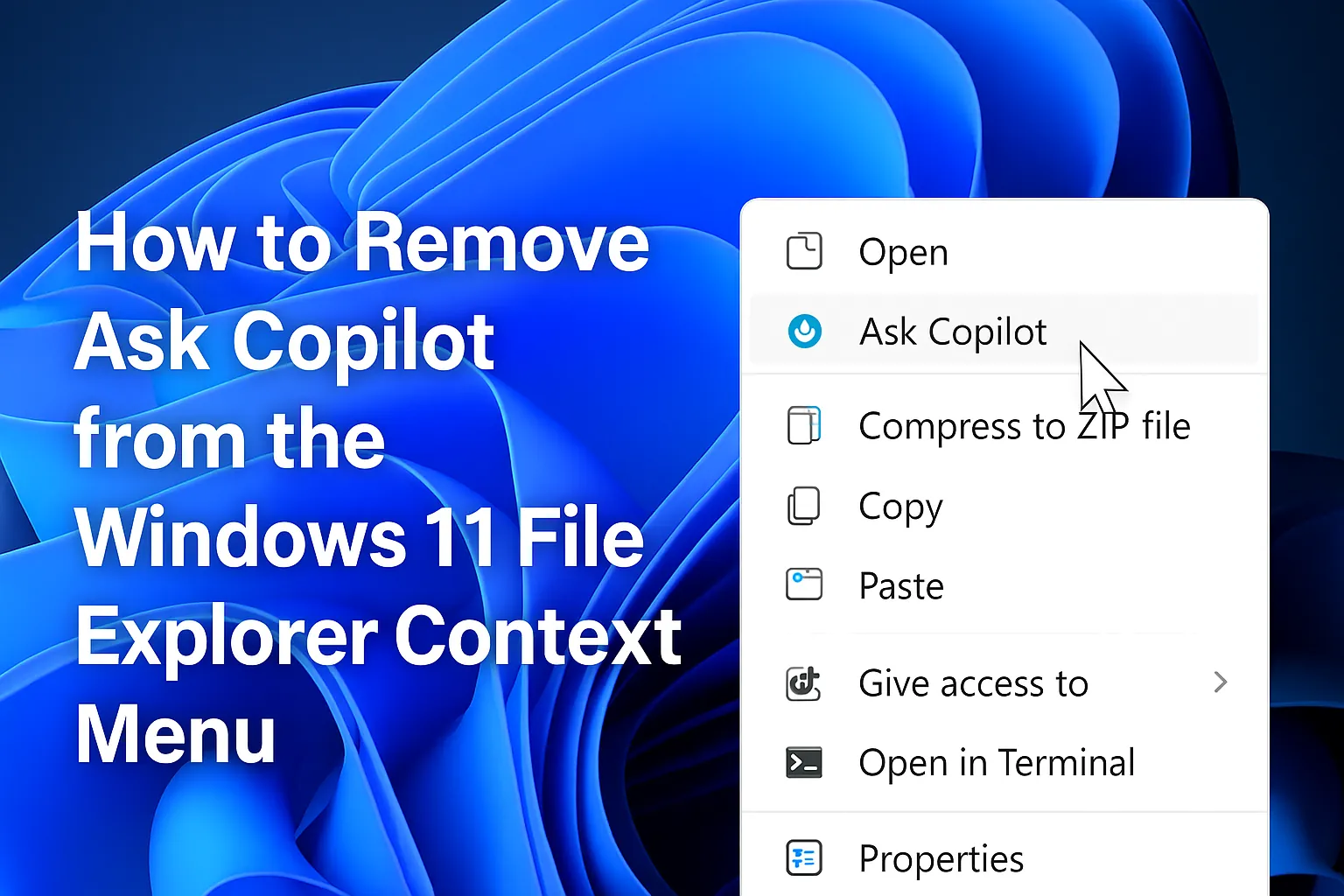Of course, Windows 11’s built-in Copilot integration is kind of a double-edged sword. On one hand, it’s pretty handy to summon AI to help you out without leaving the file you’re working on. But on the other, that new “Ask Copilot” option in the context menu feels like clutter, especially if you’ve already got your workflow dialed in and don’t need another button taking up space.
So, if you’re tired of seeing that extra option every time you right-click a file or folder, here’s how to tidy things up. Usually, it involves hacking around the Registry or uninstalling the app altogether. And yeah, messing with the Registry is kinda risky, so be careful and maybe back it up first.
How to Remove “Ask Copilot” from File Explorer Context Menu
Method 1: Tweak the Registry manually
This method is the usual go-to when you want to delete the “Ask Copilot” option from the right-click menu. Why? Because the feature isn’t a full-on integration — it’s just a little registry tweak that hides the menu item by adding a “Blocked” key. On some setups, this might require a reboot or a quick restart of File Explorer (or both). Now, the whole point of this is to whack the extra menu entry for individual user accounts or all users. Mainly applies if the feature pops up for you, but not for everyone.
- First, open Start, then type
regeditand launch the Registry Editor. If you get the UAC prompt, just click Yes. - To target just your user account, navigate to:
HKEY_CURRENT_USER\Software\Microsoft\Windows\CurrentVersion\Shell Extensions - Right-click on Shell Extensions, then choose New > Key. Call it Blocked.
- Inside Blocked, right-click, select New > String Value. Name it {CB3B0003-8088-4EDE-8769-8B354AB2FF8C}.
- Double-click that string, and in the value data box, type Ask Copilot. This essentially tells Windows to ignore that menu item.
- Hit OK, then close the editor. If you want to do the same for all users, repeat the process for:
HKEY_LOCAL_MACHINE\SOFTWARE\Microsoft\Windows\CurrentVersion\Shell Extensions\instead. - Finally, restart your PC or just restart Explorer (Ctrl + Shift + Esc) then find File Explorer, right-click, and choose Restart to see the change live.
Sometimes, this doesn’t immediately refresh the context menu until a reboot or explorer restart, which is normal. On some machines, it takes a try or two, but it generally works pretty well once done.
Method 2: Uninstall the Copilot app
If messing with the registry sounds too risky or annoying, going the uninstall route is simpler, especially if you don’t need the Copilot app at all. This completely removes the app, and all its silly integrations, including the context menu items, disappear.
- Head over to Settings > Apps.
- Click on Installed apps and find Copilot in the list.
- Click the three dots (ellipsis) on the right side, then select Uninstall.
- Confirm by clicking Uninstall again.
After all that, the “Ask Copilot” menu option should be gone. Sometimes a quick restart helps if it doesn’t delete immediately, but mostly it’s instant.
So, yeah, either registry hacking or uninstalling—depends on how much of a junk drawer your system is, and if you’re comfortable tweaking things or not. Either way, this’ll give that cluttered context menu a much-needed clean-up.