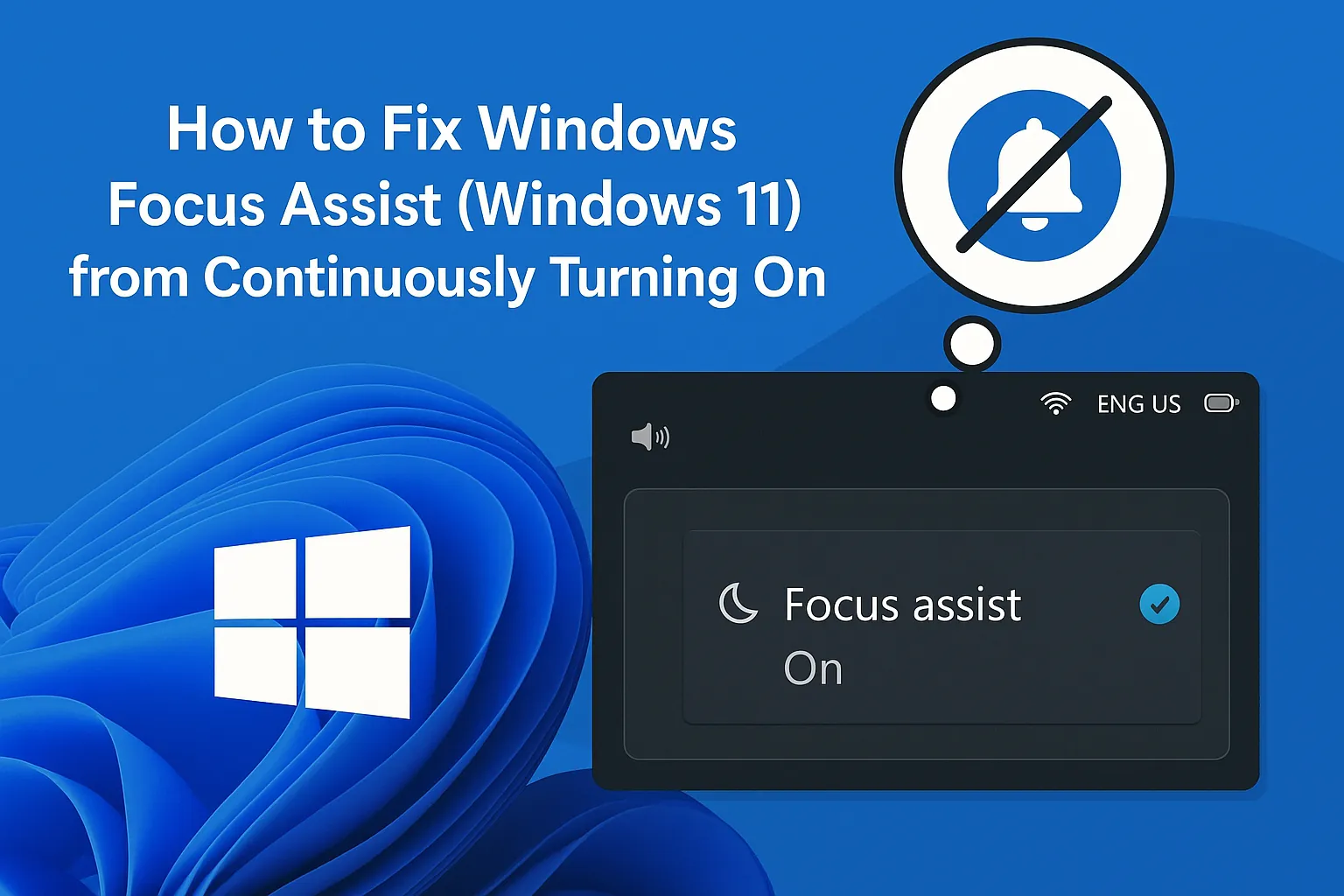It’s kinda weird, but sometimes Windows just decides that Focus Assist (aka “Do not disturb”) needs to be on, even when nobody’s asking for it. Usually, it’s these automatic rules or schedules triggering it without you realizing. If notifications are missing when for example Slack or Teams are screaming for attention, it’s worth digging into these settings.
Happens on some setups that Windows gets tangled with its own rules, especially after updates or if you’ve tinkered with time zones. Here’s a rundown of ways to really disable those automatic toggles and get your notifications back on track.
How to Fix Windows 11 Keeps Turning on Focus Assist
Method 1. Disabling Do Not Disturb Automatic Rules in Windows 11
This is usually the first thing to check because if the automatic rules are enabled, Windows will turn on Focus Assist on its own based on time, activity, or app-specific triggers. Turning these off makes sure nothing sneaks in and mutes your notifications when you don’t want it.
- Go to your system Settings (hit Windows + I, or just search for “Settings”).
- Enter the “System” tab, then select “Notifications”.
- Look for “Turn on do not disturb automatically”. If it’s checked, click to open options.
- Uncheck all the options in that sub-menu. You want no rules, no set times, no app triggers. Basically, tell Windows to leave you alone.
This method is helpful because Windows might be turning itself on during work hours or at odd times, thinking you’re busy. After turning off these rules, notifications should stay live unless you turn Focus Assist on manually. On some machines, this change might require a reboot to fully take effect. Weird, but Windows has a way of being stubborn.
Method 2. Disable Focus Assist Automatic Settings (Older Windows 11 or Windows 10)
If your PC isn’t the latest version, the automatic rules might be in a slightly different spot. But overall, it’s the same idea: turn off those auto triggers in Focus Assist settings.
- Open Settings with Windows + I or search for “Settings”.
- Navigate to “Focus Assist”. If you don’t see it, go through “Notifications”.
- In “Automatic rules”, switch off all options.
Sometimes, especially if you haven’t updated recently, these options can be a bit hidden or in older menu layouts. You might need to restart after toggling, because Windows can be stubborn about realizing the setting is off. If it keeps turning back on, double-check the settings after reboot.
Method 3. Correct Time and Date Settings to Prevent Unwanted Triggers
Because of course, Windows has to make it harder than necessary. If your time zone or system clock is off — especially if you’ve recently traveled or manually changed time zones — Windows might think it’s a work hour, and auto-enable Focus Assist to keep you from distracting yourself. Fixing the clock can help trap this behavior.
- Open Settings (Windows + I).
- Go to “Time & Language”.
- Select “Date & time”.
- Enable “Set time zone automatically” and “Set time automatically”
Sometimes, manual changes mess with this, and then Windows freaks out, thinking it’s in a different region, which could trigger Focus Assist. Not sure why, but keep an eye on your clock, and it might solve the problem.
Method 4. Use the Registry Editor for a Permanent Fix
This is a little more involved, but it’s the hardcore way. You can tweak the registry so Windows never turns on Focus Assist automatically — effectively blocking those rules forever. Just remember, messing with the registry is risky, so back everything up first.
- Search for “regedit” in the Start menu, then choose “Run as administrator”.
- When Registry Editor opens, go to
Computer\HKEY_CURRENT_USER\Software\Microsoft\Windows\CurrentVersion\Notifications. You can navigate there manually or paste it in the address bar. - Backup your registry first by selecting “File” > “Export”. Save the backup somewhere safe.
- Locate entries related to “Focus Assist”, “Quiet Hours”, or “Do not disturb”. Change their values to 0 — usually, these are DWORD entries.
- Close the registry editor and restart or log out. The changes should stick, and Focus Assist won’t turn itself on anymore.
This trick works because it directly modifies how Windows handles notifications, bypassing normal settings. On some setups, you might need to hunt around for the exact registry keys, since Windows 11 updates can shift things around a bit. Of course, messing in the registry might break stuff if done wrong, so proceed with caution.
Method 5. Using Group Policy Editor (Pro and Enterprise Only)
If you’re running Windows Pro or Enterprise, the Group Policy provides another level of control. This ain’t available on Home editions without hacks, but if it is, it’s a neat way to lock Focus Assist off. To get to it:
- Press Windows + R, then type
gpedit.mscand hit Enter. Accept any UAC prompts. - Navigate to: User Configuration > Administrative Templates > Start Menu and Taskbar > Notifications.
- Look for policies related to Focus Assist or “Do not disturb”, and set them to “Disabled” or “Not configured”.
- Apply and restart if necessary. This method is more rigid and is meant for advanced users or those with enterprise setups.
Again, this is kind of overkill for most people, but if nothing else is working, it can be a last resort. If you’re on Home, you might find a way to activate Group Policy through third-party tools, but that’s a whole other story.
Either way, these steps should make Windows stop turning on Focus Assist without permission, so notifications can do their job. Honestly, once you get used to toggling it manually, it’s easier to control than letting Windows decide your focus times automatically.
Summary
- Turn off automatic rules in Settings under “Notifications” or “Focus Assist”.
- Set your date & time to update automatically to prevent it from triggering based on wrong zone info.
- If really bored, tweak the registry to block Focus Assist permanently.
- Pro versions have group policies to disable it completely, but not everyone has access.
Wrap-up
Getting this sorted is usually just a matter of turning off those automatic rules and making sure your system clock is correct. Beyond that, messing with the registry or group policies can give you a more permanent fix if Windows keeps acting up. It’s kind of a pain, but it’s doable. Hope this helps someone cut through the confusion and get their notifications back in the game. Fingers crossed this helps — it worked on my machine after a bit of fiddling.